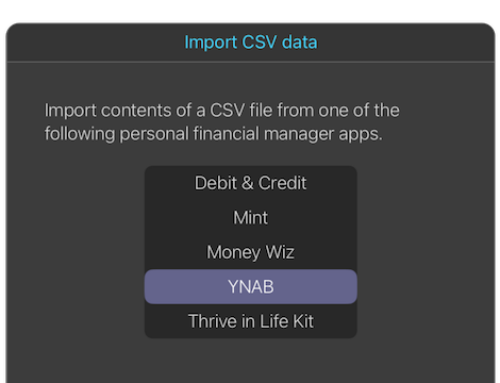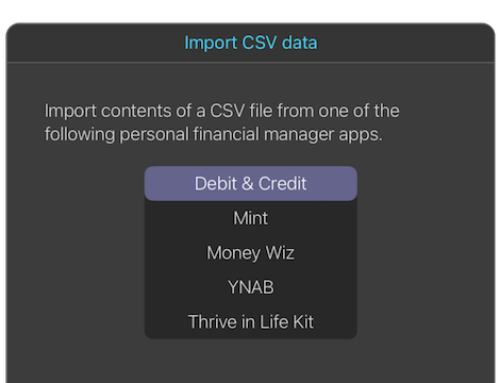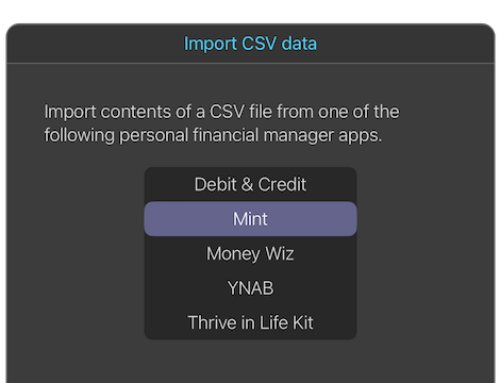Import financial data with Thrive in Life Kit CSV file format
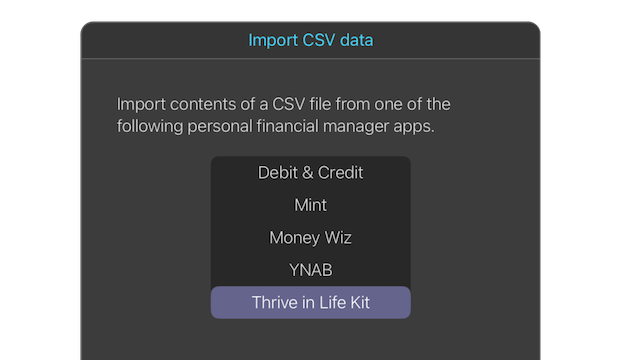
Overview
Thrive in Life Kit provides the functionality to import your financial data via a CSV file with the CSV file format used by Thrive in Life Kit app. It provides a generic CSV file format import that is quick and easy.
CSV file details
There are two type of rows contained in the exported CSV file: Account level and Transaction level. All transactions associated with an account will be listed below the account row.
The columns are defined below.
Institution name
For an account row, this column contains the name of the financial institution. For a transaction row, it is empty.
Account name
For an account row, this column contains the name of the account. For a transaction row, it is empty.
Account type
For an account row, must contain one of the following choices: ANY, CHECKING, CREDIT_CARD, LINE_OF_CREDIT, INVESTMENT, LOAN, MORTGAGE, SAVINGS. For a transaction row, it is empty.
Aggregated
Since accounts/transactions for both manual/imported and auto fintech are included in an export, “N” represents manual/imported and “Y” represents auto fintech. For importing, this field must be “N” in the account row to indicate it is a manual account. For a transaction row, it is empty.
Amount
Decimal number, plus/minus, two decimal places, and no dollar sign. For an account row, this represents the account’s current balance. For a transaction row, it is the transaction amount.
Payee
For a transaction row, this is either the payee or payer. For an account row, it is empty.
Date
For a transaction row, the transaction date must be in the format MM/DD/YYYY. For an account row, it is empty.
Category
Sub category
Check number
Memo
For each transaction row, the Category field must be filled in. The other fields (Sub category, Check number, and Memo) are optional. For an account row, these fields are empty.
Example CSV file
A brief example of a Thrive in Life Kit formatted CSV file can be downloaded as a PDF.