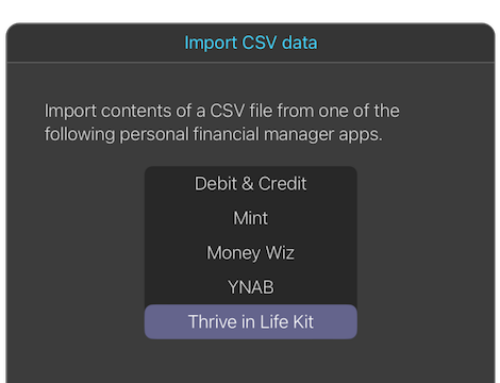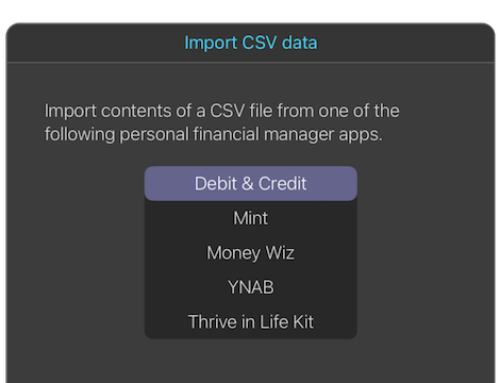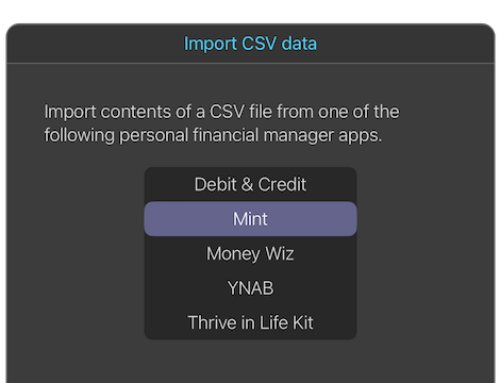Import financial data from YNAB

Overview
Thrive in Life Kit provides the functionality to import your financial data via a CSV file that has been exported from YNAB. It is quick and easy.
Export a CSV file from YNAB
Import the CSV file into Thrive in Life Kit
Post import clean-up
The name of the financial institution associated with the account name is not part of the CSV file and will be initially set to “Import YNAB”. Use Manage Institutions to create or rename institutions. Use Manage Accounts to rename or move accounts to a new institution.
CSV file format details
The column headers in YNAB’s CSV file are mapped to account and transaction fields in Thrive in Life Kit as follows:
YNAB Field -> Thrive Field
Account -> Account Name
Check Number -> Check #
Date -> Date
Payee -> Payee/Payer
Category -> not used
Master Category -> Category
Sub Category -> Sub Category
Memo -> Memo
Outflow -> Amount
Inflow -> Amount
Cleared -> not used
Running Balance -> not used
More information
How to Export Budget Data YNAB Help Center article